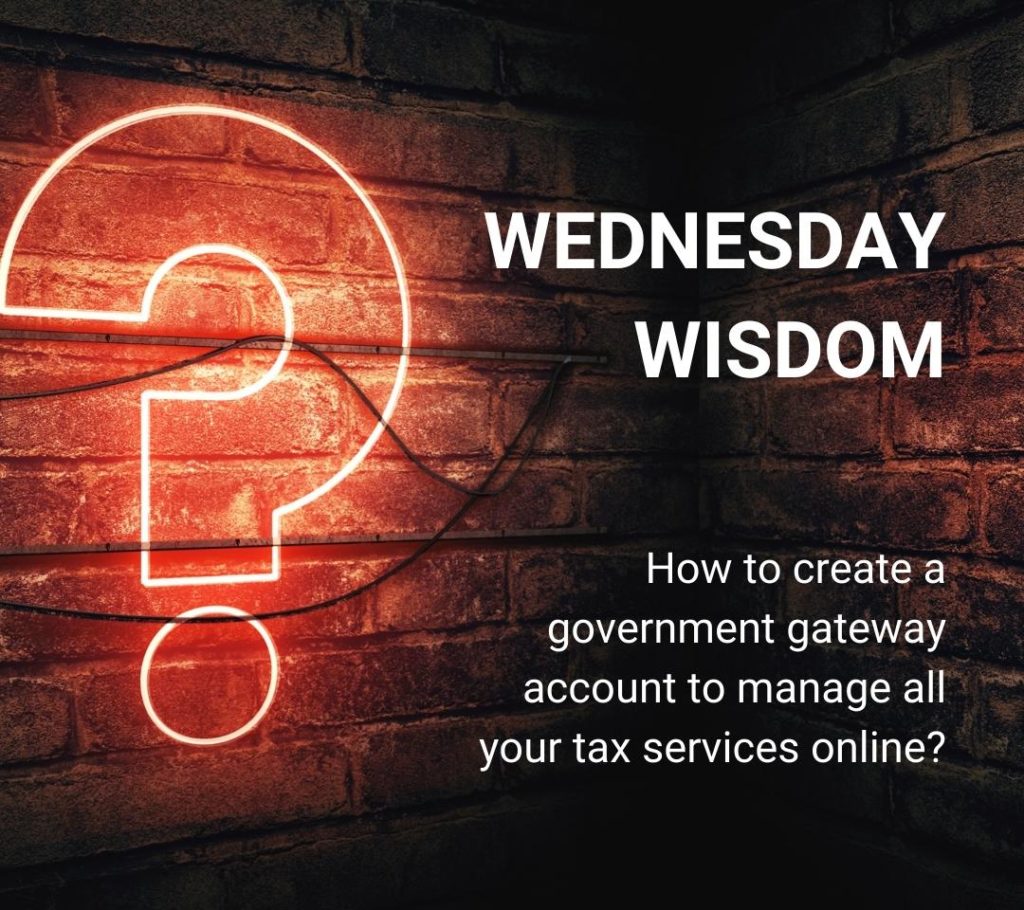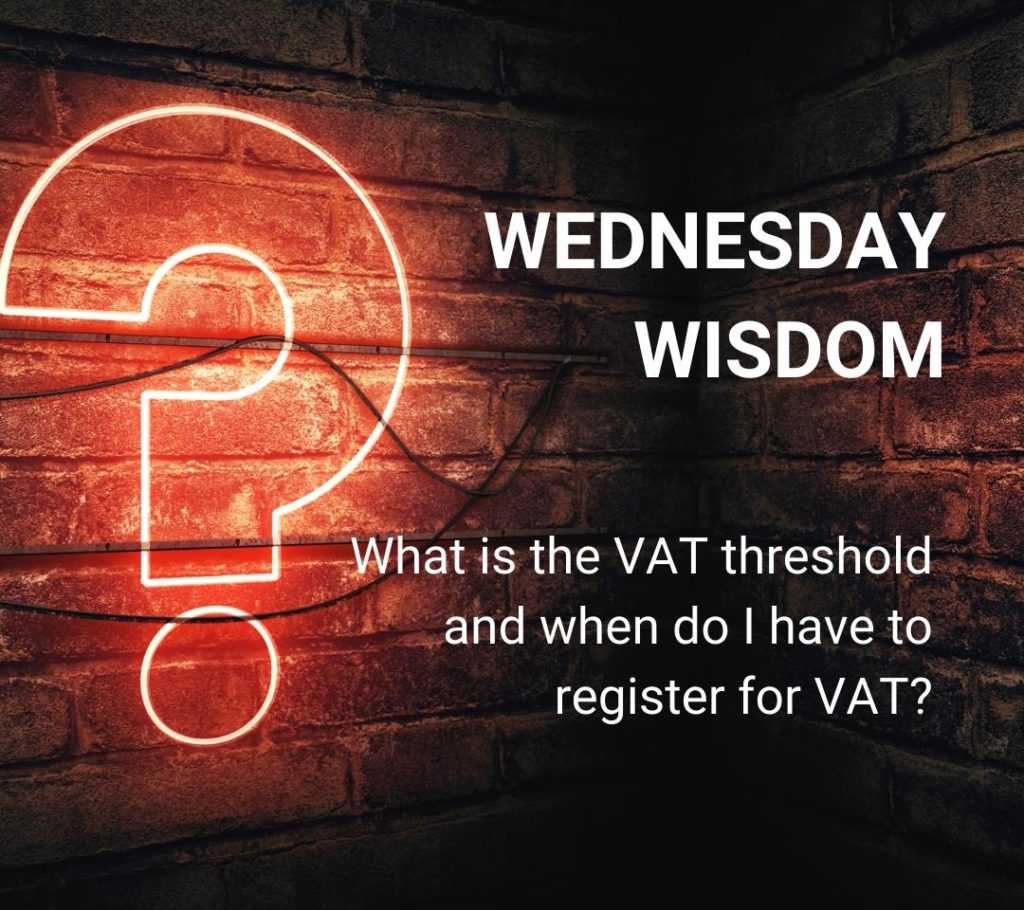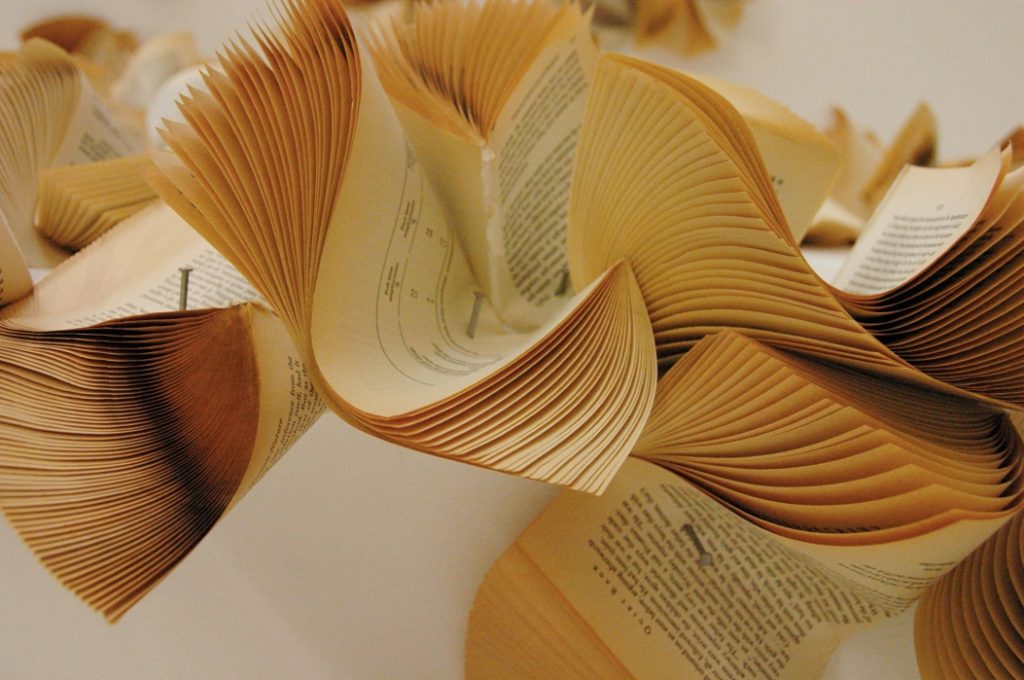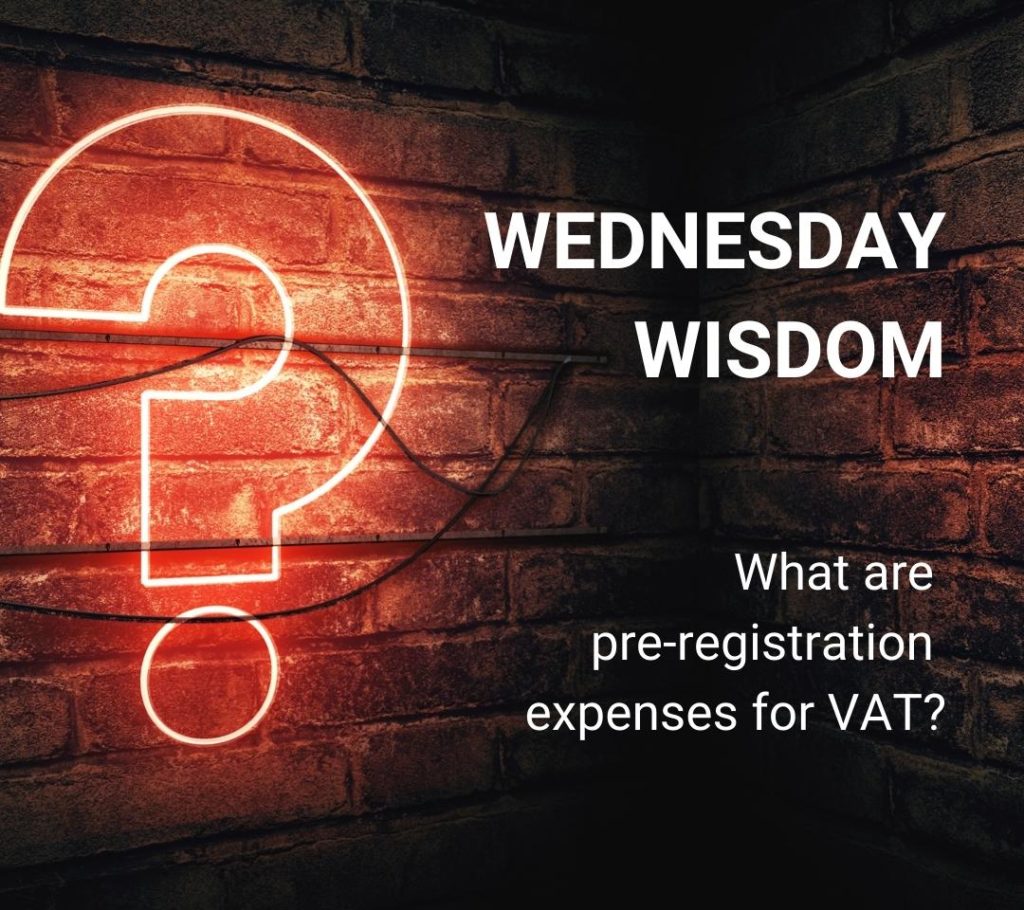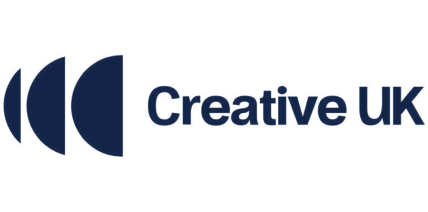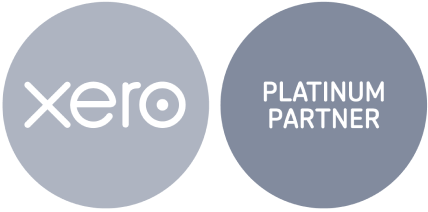The government gateway account is an IT system developed to register for online services provided by the UK government, for example; Corporation Tax, PAYE (Pay As You Earn), VAT etc. This has originally replaced the old system which consisted of paper submissions.
Having a gateway account could be an essential as it is a central place to keep track and view online services. You can use the User ID and password you receive in the sign-up process to access a lot of services including HMRC’s digital services.
How to create a government gateway:
https://www.gov.uk/log-in-register-hmrc-online-services/register
Click on the above link to create an account
Click the GREEN sign in button and click “Create sign in details”
Enter your email address where requested.
A confirmation code will be sent to the email address used. Use this code to confirm your email address.
You will now be issued with a User ID for your government gateway account.
Please note down your User ID and password as losing this ID can create problems in the future (not to mention if you lose it moments before a deadline you may receive a late payment penalty).
Adding taxes to your government gateway account:
After setting up your government gateway account, you will need to add each tax that your business has registered for to the account.
The taxes you can add include are Corporation Tax, PAYE for employers, VAT and VAT EC Sales List.
To add a service, you will need to do the following:
On the business tax summary page, click “get online access to a tax, duty or scheme”
Select the tax that you want to add and Click on the GREEN continue button
Each tax will require specific information relating to that tax e.g UTR for Corporation Tax so ensure that you have any related information to hand before proceeding.
After you have added the tax, HMRC will then post an activation code to your registered office address.
Once the code arrives, input this into the account and the tax will be added onto the account. Please note that you might have to wait 24 hours for the system to update and for it to show.